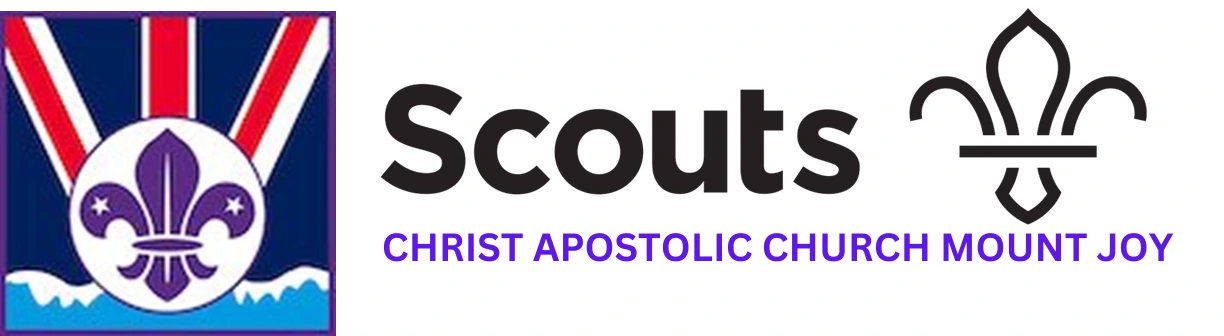Support & Resources
This page contains a range of resources available to support our volunteers. Where a link is followed by (**) the link requires a CHRIST APOSTOLIC CHURCH MOUNT JOY Microsoft 365 account. If you do not have an account please contact us.
If there is a resource you feel would benefit other volunteers, please send it to us and we will look to include it on this page.
Support for All Adults
-
BSO Adult Forum
Adults in BSO can join our Adult Forum Facebook group where you can connect with other BSO volunteers (including our Area Team).
-
Brand Guidance & Support
Coming Soon
-
Useful Contacts
Scout Information Centre (Gilwell)
By phone: 0345 300 1818 (local rate) or 020 8433 7100
By email: [email protected]
On Twitter: @ScoutInfoCentre
By post: Scout Information Centre, Gilwell Park, Chingford, London, E4 7QW
Opening hours: 8am – 7pm weekdays, 9am – midday Saturdays. See where we are on Google Maps.
Scout Store
By email: [email protected]
Online: https://shop.scouts.org.uk/
Glasgow Scout Shop
by email: [email protected]
by phone: +44 141 248 5941
Online: www.glasgowscoutshop.com
Sheffield Scout & Guide Shop
by phone: +44 114 270 1752
Online: www.scout-and-guide-shop.co.uk
Recruitment & Appointments Support
-
Vacancy Support
Below you will find some resources to support with recruiting volunteers.
-
Appointments
When adults volunteer with the Scouts we must be as sure as possible that each volunteer (a) understands and accepts our values and (b) understands the requirements of the new role and is suitable and able to carry it out.
Confirmation that this has happened locally is an essential part of the appointments process and you need to have discussions with the volunteer and confirm that they:
- Understand and support the values and policies of The Scout Association and will by personal example encourage others to do the same.
- Accept and understand that the aim of our Child Protection Policy is to safeguard the welfare of all members by protecting them from neglect and from physical, sexual and emotional harm.
- Understand that a check will be made against records at UK Headquarters and that certain roles must also have a criminal record disclosure check.
- Understand the requirements of the new role and is suitable and will, with support, be able to carry it out.
- Accept the requirement to undertake appropriate learning/training within the required timescale.
The formal process for including new adult volunteers in our teams is described in Policy Organisation and Rules, but you may be looking for more information on the specific requirements in BSO. We have produced some guidance for you. This will help with the process. There are reminders/checklists on what to do and useful information on disclosures.
Click on the links for:
- The complete BSO guidance.
- The BSO Appointments Checklist.
- Form BSO DBS (which you will need if you are making a paper application for a Disclosure and Barring Service (DBS) disclosure in the United Kingdom).
- More guidance on disclosures required for volunteers in Scouts.
As well as getting the volunteer entered on Compass, you must confirm that the preliminary discussions are complete and that the new volunteer’s details are now on Compass. You also need to tell us about the disclosure checks needed for the volunteer both (a) local and (b) if necessary, with the DBS. You provide this information online and here are the links:
- Confirmation that preliminary discussions are complete and that the new volunteer’s details are now on Compass.
- Details of the volunteer’s local disclosure so that it can be recorded on Compass.
- Whether or not a Disclosure and Barring Service clearance is required.
If the local disclosure is not yet available, please still complete the other two notifications right away and follow up on the local disclosure as soon as possible after that.
If in doubt, contact your District Appointments Secretary or the Area Secretary using the Contact Form.
-
Training Compliance
Three tools have been developed to assist with the reporting and analysis of management data.
The tools are Microsoft Excel programs that take the output from Compass reports and highlight areas for investigation by local managers. Anyone can use the tools if they have access to the relevant Compass reports and Microsoft Excel on the local PC/laptop (not an online version of Excel).
- The Compliance Assistant uses the output from the Compass Appointments Report and highlights potential issues in the appointments process, initial training, safety, safeguarding and first aid training.
- The Training Assistant takes the Compass Training Report to help identify outstanding training and assist with the planning of training.
- The Awards Assistant uses the Compass Awards Report to identify potential candidates for Chief Scout Good Service Awards.
1) Download the results
Click over the blue symbol with the green arrow then click ‘CSV’ then follow the instructions being mindful of GDPR and where you should store the file
2) Download the Compliance Assistant function
- Go to https://scouts.org.uk/compliance-assistant (Do this each time as it constantly updates, even though it will download onto your PC).
- Double-click the file named Compliance Assistant….
- Click Download from the top right after reading the instructions in the green box
- Open the downloaded file and complete the instructions about enabling the macros and possibly Edit depending on your Excel version
3) Run the Compliance Assistant function
- Click the Start button
- Follow the instructions to select the file you downloaded in the first step
- Wait a few seconds or a little more depending on your PC and a new excel file will be created and opened for you
Tip: Save this new file straight away to save generating it again, being mindful of GDPR and where you should store the file.
4) View the Compliance Assistant function
- The first sheet gives you some explanation
- The second sheer “Summary” gives you the stats
- The third sheet “Appointments” gives info on each role held in your area. (Note its for each role so some people could have several entries with relevant info for each of their roles).
- Each beige line has something of note
- Pink/Red are overdues
- Orange will shortly become overdues
- Each column has filters – click the little down arrow and you can control what is displayed. For example, in the ‘Safety Training completed date’ column, you can Filter by colour and select Pink/Red then you only see overdues.
- The report is only as good as the data entered into Compass. Liaise with your LTM to add information and correct errors.
Area Information, Policies & Governance
-
Governance & Policies
Below are links to some important goverance documents.
-
Area AGM (Annual General Meeting)
-
Development
-
Trustee Board Documents
-
Data Protection Guidance
-
BSO Area Strategy
IT Support
With a greater reliance on technology to support Scouting activities, it doesn't always go to plan or you may need support with something. Our team is on hand to help you.
Young people first: safeguarding and safety in Scouting
Wherever we go and whatever we do, we put young people’s safety and wellbeing first. Here's how.
CHRIST APOSTOLIC CHURCH MOUNT JOY
Registered Charity (England & Wales): 1127025
25 COOKS MEAD, BUSHEY, WD23 4FE
Part of The Scout Association
Registered Charity (England & Wales): 306101
Gilwell Park, Chingford, London, E4 7QW